아래의 내용은 TASWeb.ca 호스팅을 사용하며, webmail 을 사용하는 경우의 안드로이드 모바일폰의 이메일 세팅 요령 입니다.
Setting Up Email for Android Phones
The following article will instruct you on how to configure your email on an Android device using both the default email client and K-9 Mail, a third party email client.
Using the Default Email Client
- Open your email client.

- Enter your full email address and password, as pictured below.

- Select IMAP for your account type.

- On the final account setup, enter the following information:
- Username - The email address you are trying to connect to
- Password - The password to that email address
- IMAP server - mail.yoursitesdomain.com (be sure to input your actual domain name)
- Port - 143
- Security Type - None
- IMAP path prefix - Leave blank

- Click Continue and the email client will check your settings and connect to your account.
Using K-9 Mail
- Open the Google Play Store.
- Find, install and open K-9 Mail.

- Enter your full email address and password, as pictured below.

- Select IMAP for your account type.

- On the final account setup screen, enter the following information:
- Username - The email address to which you are trying to connect
- Password - The password to that email address
- IMAP server - mail.yoursitesdomain.com (be sure to input your actual domain name)
- Port - 143
- Security Type - None
- IMAP path prefix - Leave blank

- Click the Continue and the email client will check your settings and connect to your account.

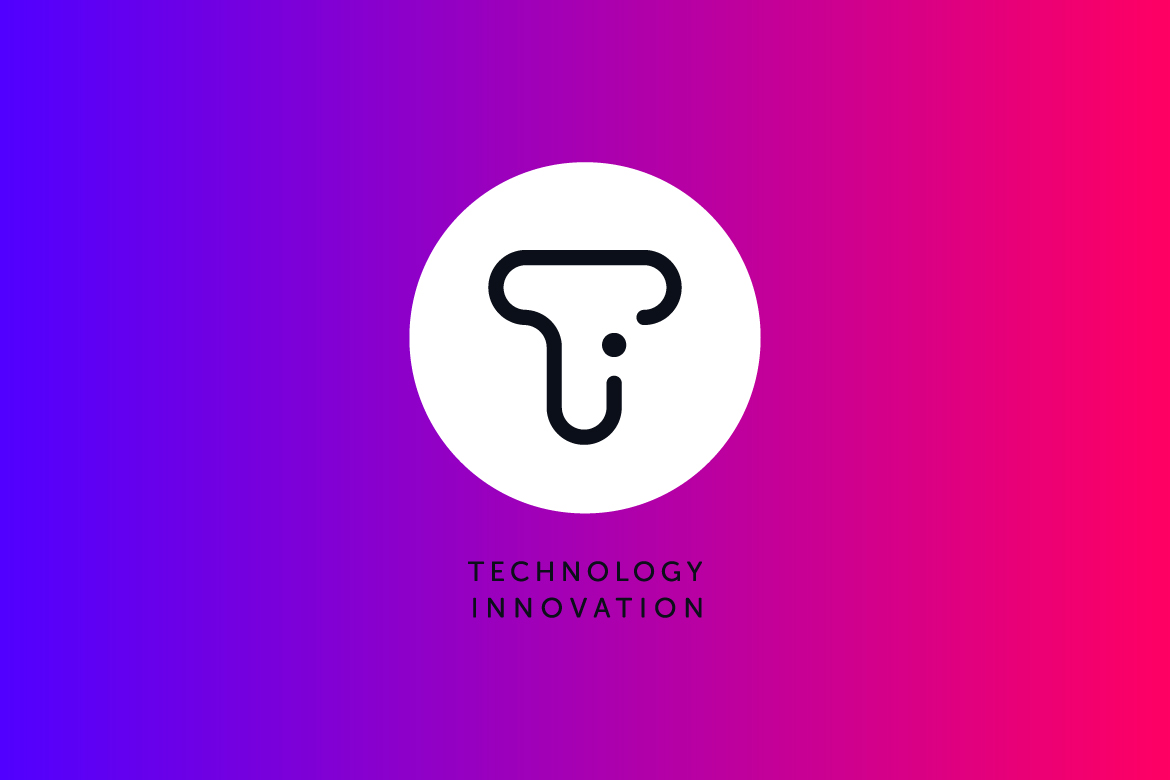
 How to configure an e-mail account in Outlook Express
How to configure an e-mail account in Outlook Express
 웹사이트가 필요한 이유
웹사이트가 필요한 이유