Setting Up Email for the Apple iPhone
Newer Versions of iPhone
In the directions below, wherever it says "yourdomain.com" substitute with your domain name.
- Tap "Settings" app
- Tap "Mail, Contacts, Calendars"
- Tap "Add Account..."
- Tap "Other" (bottom option)
- Tap "Add Mail Account"
- Enter Name, address (full email user@yourdomain.com), and password.
(iPhone will attempt to guess your settings. Allow ~1 minute for it to fail.) - Select IMAP.
(It's the default. The option you've selected will be highlighted blue.) - Under "Incoming mail server"
- Set "hostname" to mail.yourdomain.com
(or your server host name or server's IP address) - Set "username" to email@yourdomain.com
- Set "password" to your password
- Set "hostname" to mail.yourdomain.com
- Under "Outgoing mail server"
- Set "Host name" to mail.yourdomain.com
(or your server host name or server's IP address) - Set "User name" to email@yourdomain.com
- Set password to your password
- Set "Host name" to mail.yourdomain.com
You are now ready to send and receive emails via your iPhone.
Your server host name would look something like gator123.hostgator.com or something similar. Check your welcome email for the exact host name or contact support to find out what it is.
Older Versions of iPhone
You can also view our Video Tutorial for the older version of the iPhone.
Although most email settings are identical, the iPhone requires a special setting for the incoming and outgoing mail servers. Instead of using the defaults that are typically used in the email settings replace mail.yourdomain.com with yourservername.hostgator.com
If you aren't sure of the name of your server you can usually find it in the Stats on the left hand side of your cPanel. If you don't see it immediately, you can also try pressing CTRL+F and typing in "server name" and pressing enter. This should highlight and take you to the correct area. If you are still unable to find your server name you can contact one of our support agents via chat or phone and they will be happy to retrieve that information for you.
- Press the Home button and select Settings > Mail, Contacts, Calendars.
- Under Accounts, select Add Account...
- Select Other.
- Enter your name (which will show in the from field) and your full email address.
- Enter your email password and description (we recommend the full email address as your description).
- Press Save.
- Select IMAP or POP (what is the difference?)
- Under Incoming Mail Server, enter yourservername.hostgator.com as the Host Name. (Resellers use yourservername.websitewelcome.com. If this doesn't work try using your server's IP address. VPS and Dedicated use your server's IP address.)
- Enter the full email address as your User Name.
- Enter your email password and then scroll down.
- Enter the same information under Outgoing Mail Server.
- Press Save.
You are now ready to send and receive emails via your iPhone.
Troubleshooting
I Cannot See My IMAP Folders
Please read the Apple support page.
What is the IMAP Path Prefix?
The correct code is INBOX (all caps).
I Cannot Delete Emails
By default, iOS attempts to delete IMAP email by putting it in the phones trash. This causes an error to come up saying that the messages could not be moved to the trash folder.
To fix this:
- Go to Settings > Mail, Contacts and Calendars > {your email account} >Advanced.
- Select Deleted Mailbox.
- In the On Server section, select the Trash box under the server. This will allow you to remove email from an iPhone or iPod.
Too Many Connections - 500 Errors?
On the iPhone there is a function called "push," and when it is enabled it keeps the connection to our server open and continually checks mail. Consequently, this creates many IMAP processes and eventually conflicts with our Terms of Service.
To avoid running excessive IMAP processes, you can disable push when you don't need it.
- Go to Settings > Mail, Contacts, Calendars > Fetch New Data.
- Toggle Push to Off.
Now, instead of retrieving emails continuously as they arrive, your iPhone will use the global Fetch setting to retrieve emails manually or at intervals.

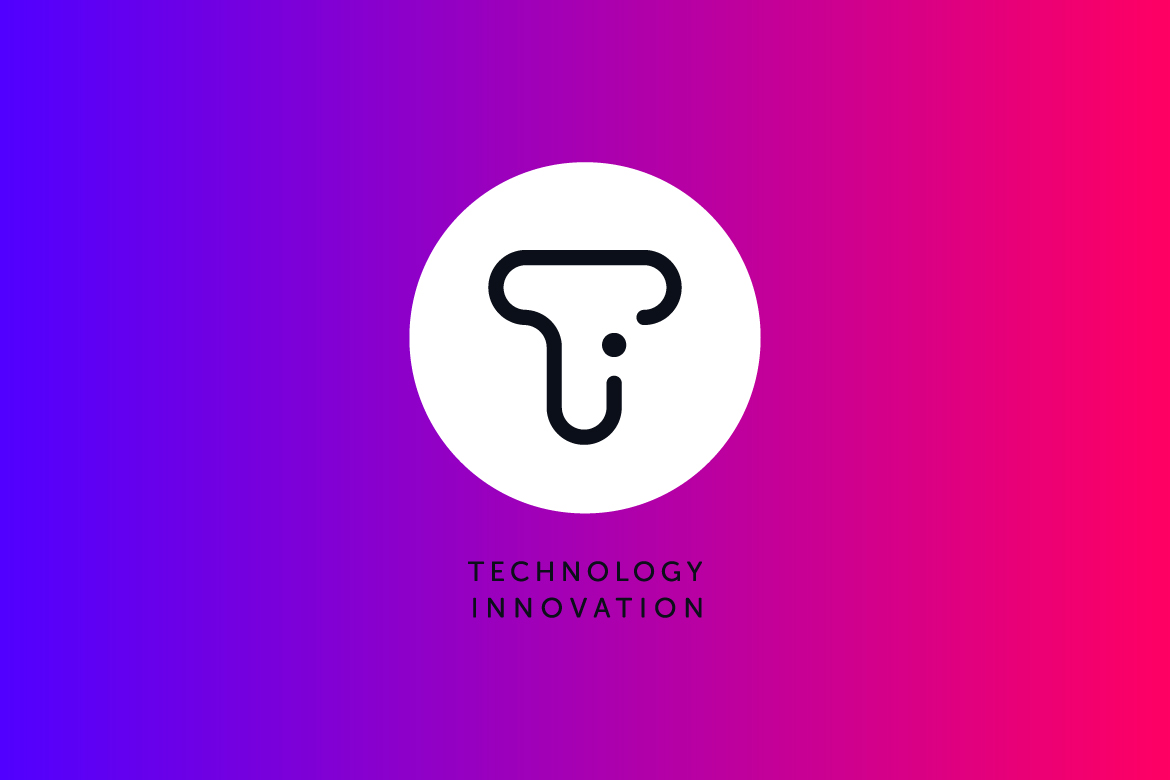
 웹메일 로그인 방법
웹메일 로그인 방법
 Event 코너를 신설 했습니다.
Event 코너를 신설 했습니다.