Outlook / Eudora / Thunderbird / Mac / iPad / Phone Client Settings
Email sent to your TASWeb.ca account is received by the same server that hosts your website. You can use any email client to log into the server and receive, manage and send mail.
The instructions listed below are for the general setup of various email clients and cannot be guaranteed to work with every email client. However, the following configuration settings are appropriate for all third party email clients, including Outlook, Thunderbird, iOS Mail and more.
Note:When using the examples below, be sure to replaceyourdomain.com with your actual domain name. In email examples, replace the full email address.Display name: A user-friendly name associated with this email address in the email client - thus "John QA" could be entered and will display instead or or along with the email address.
Email address: The full email address, using the formatname@yourdomain.com.Example: johnquincyadams@sixthpresident.orgConnection type: POP3 or IMAP.
Read about the difference between these here.Incoming mail server: Use mail.yourdomain.com
Outgoing mail server: Use mail.yourdomain.comExample: mail.sixthpresident.orgIncoming mail port: 110 for POP3, 143 for IMAP.
The outgoing mail server does require authentication - check any boxes that might say "Use name and password."
Outgoing mail port: 25 (If 25 does not work, try 26, as many ISPs block port 25. If neither 25 nor 26 work, try 587.)For Comcast/Xfinity Internet customers, use port 587 - ports 25 and 26 are both blocked on their network.Security settings: No SSL boxes should be checked (see note below).
Username/Account name: This must be the full email address (name@yourdomain.com).Some mail clients require that you replace the @ with a + in this username.Password: The email password. Do NOT select SPA (Secure Password Authentication) if offered.
Example: johnquincyadams+sixthpresident.org
Secure email connections The configuration settings above are for a non-secure email connection. If you want a secure connection using SSL, please read the following article:
Third Party Email Client Features
While we are able to provide assistance with configuration and basic troubleshooting for third party email programs, the amount of assistance that can be provided by HostGator Support beyond this is very limited. We are not responsible for the functionality of third party email clients or their features, such as contacts, calendars, etc.
For advanced options or settings, it is recommended that you seek out the developing party for your email client of choice.
Client Specific Setup Instructions
The articles listed below are for common email clients that are used with HostGator email accounts and are considered general instructions. If you seek to setup advanced settings, please confer with the developer of your particular email client or your site developer for assistance.

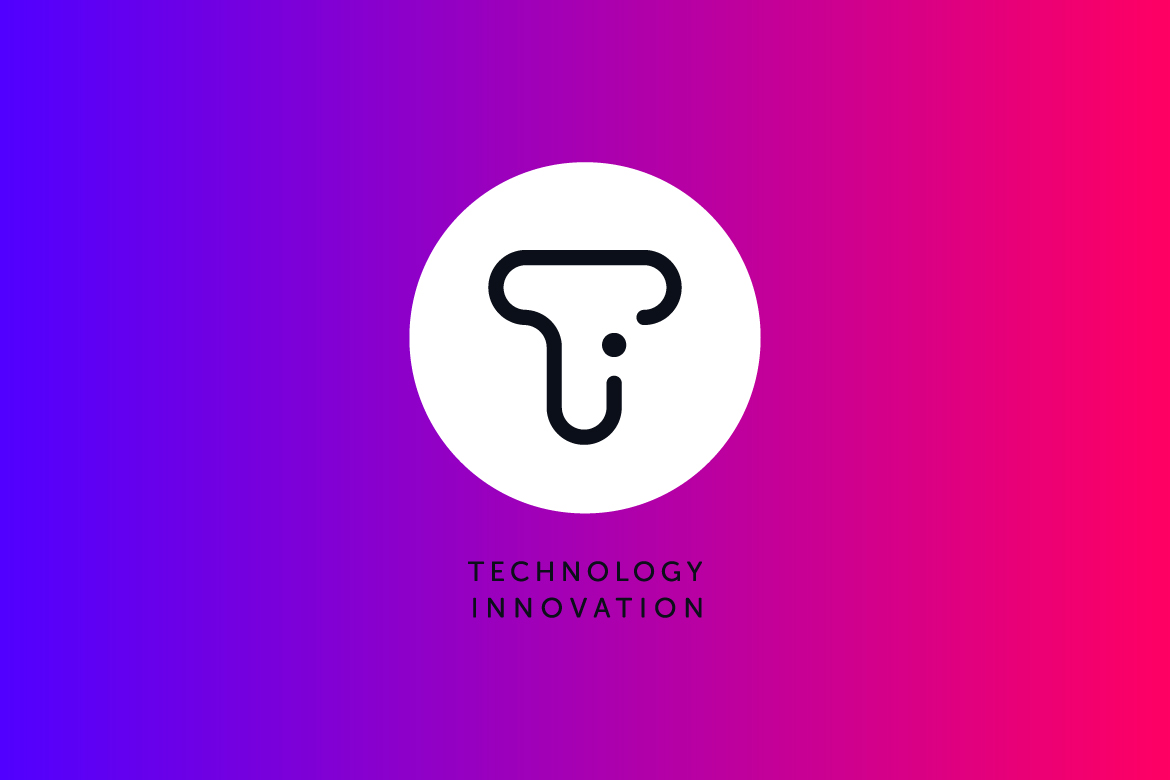
 호스팅서비스 메뉴 신설
호스팅서비스 메뉴 신설
 How to configure an e-mail account in Outlook Express
How to configure an e-mail account in Outlook Express